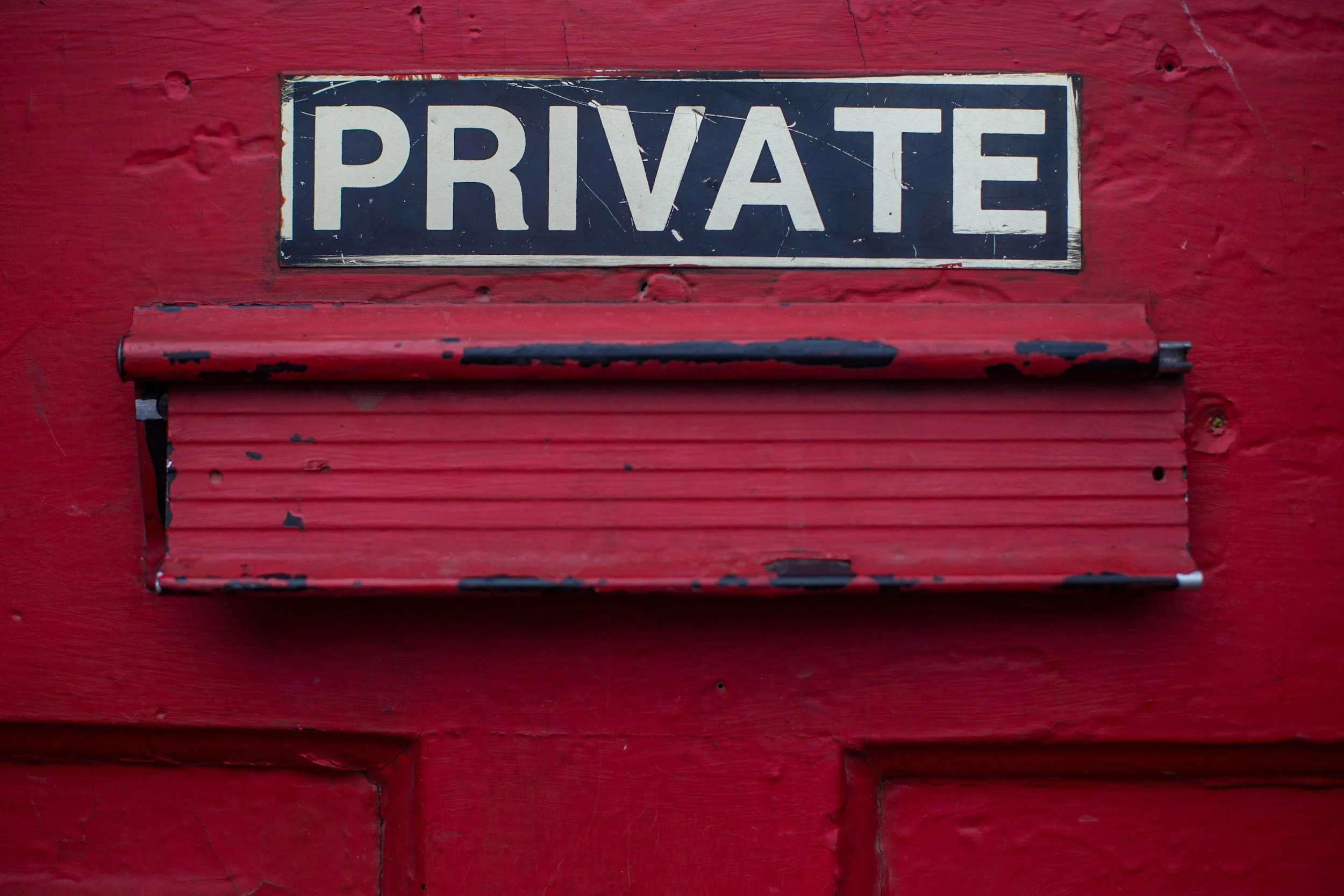ChatGPT (OpenAI)
Turn off training on web or mobile
Open ChatGPT → profile (bottom-left on web / top-right on mobile).
Settings → Data Controls.
Toggle “Improve the model for everyone” → Off. (Applies account-wide across devices.)
Privacy-friendly chats
Use Temporary Chat (top-right “Temporary” pill when starting a new chat). Temporary chats aren’t used for training and are kept up to 30 days for safety.
Notes
Team/Enterprise/Edu and API inputs/outputs aren’t used for training by default; you can still manage Data Controls if you’re on a personal plan.
Google Gemini
Turn off model-improvement & review
Go to Gemini Apps Activity: myactivity.google.com/product/gemini (also reachable via Gemini app/web → Menu → Settings & help → Activity).
At the top, choose Turn off (or Turn off & delete activity).
(Optional) Set Auto-delete to 3 months (or customize).
Important behaviors to know
With Gemini Apps Activity off, Google says future chats aren’t used to improve AI models; Google still holds chats up to 72 hours to run the service/safety.
If you use Gemini Live (audio/video/screenshare), there’s a separate option under Gemini Apps Activity to let Google use those recordings to improve services—leave it off if you don’t want training on voice/video.
Anthropic Claude (claude.ai consumer plans)
Choose NOT to allow training
In Claude on web/mobile, open Settings.
Find Privacy / Model training (sometimes labeled Improve Claude / Model improvement).
Set the model-improvement/training toggle to Off. You can adjust this preference at any time.
Perplexity
Opt out of training
Open Account Settings → Preferences.
Under Artificial Intelligence, set Data Retention Off or turn off the AI Data Usage toggle (wording can vary by app version).
That excludes your future personal data from AI training. (Enterprise data is never used for training.)
Note
Opt-out affects future training; it doesn’t retroactively remove data previously used.
Microsoft Copilot (consumer)
Turn off model training
copilot.com: Profile icon → profile name → Privacy → Model training on text and Model training on voice → Off.
Windows/macOS app: Profile icon → Settings → Privacy → Model training on text/voice → Off.
Mobile app: Menu → Profile icon → Account → Privacy → Model training on text/voice → Off.
Extras worth toggling
Personalization (Copilot “memories”): you can keep personalization On while training is Off, or turn it Off to make Copilot forget memories.
History: you can delete single chats or your entire history.
Microsoft notes that opting out of model training doesn’t stop some other product/safety processing. (Training opt-out applies retroactively to past conversations within ~30 days.)
Grok (xAI on X)
Opt out of using your posts/chats for Grok training
On X (web/app): Settings and privacy → Privacy & safety → Data sharing and personalization.
Open Grok & Third-party Collaborators (sometimes shown as Grok).
Under Data Sharing, uncheck “Allow your public data as well as your interactions, inputs, and results with Grok/xAI to be used for training and fine-tuning.”
Optional protections
Make your account private: Settings and privacy → Privacy & safety → Audience and tagging → Protect your posts (prevents posts from being used for Grok training/surfacing).
Delete Grok history: Settings and privacy → Privacy & safety → Data sharing and personalization → Grok → Delete Conversation History.